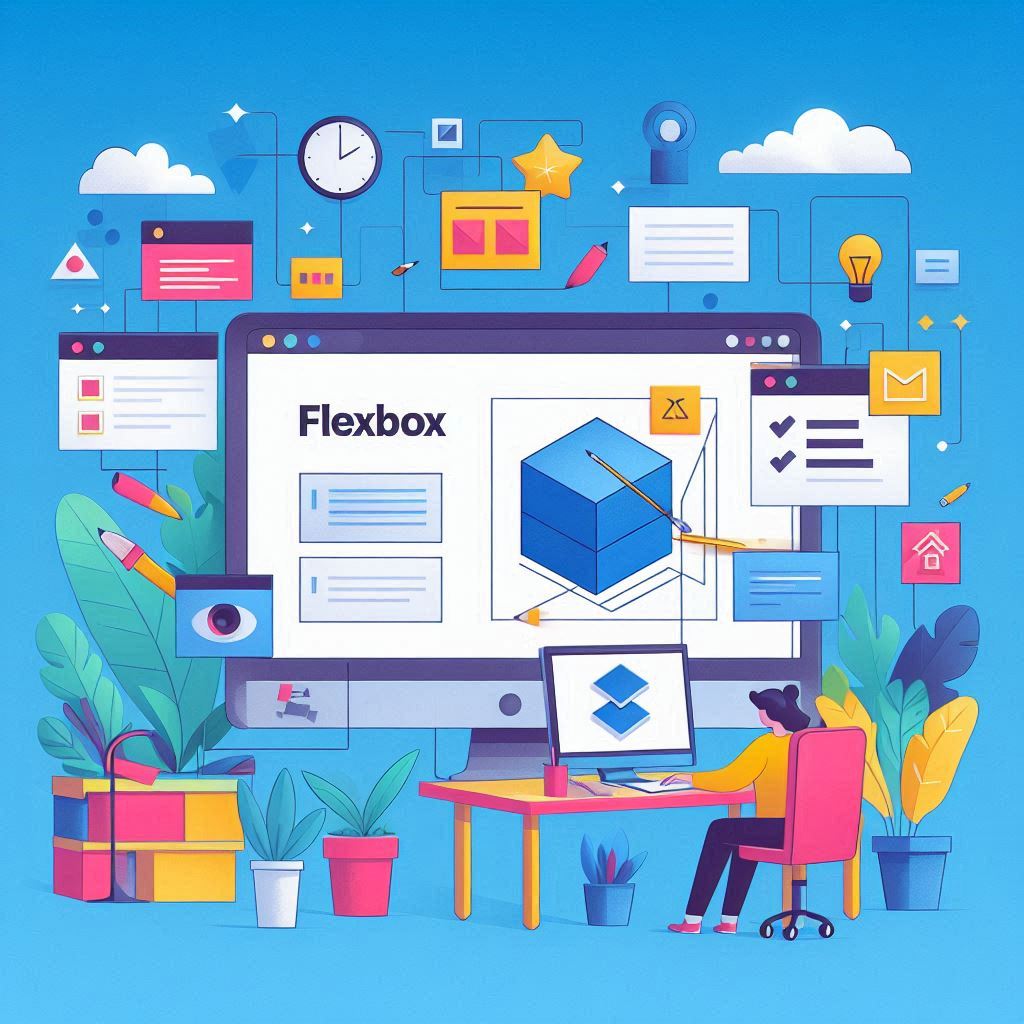Welcome to Day 8 of our CSS journey! Today, we’re diving into Flexbox, a powerful layout module that makes it easier to design flexible and responsive layouts. Flexbox simplifies the process of aligning and distributing space among items in a container, even when their sizes are unknown or dynamic. Let’s get started with the basics.
What is Flexbox?
Flexbox, short for Flexible Box Layout, is a layout model that allows items in a container to automatically adjust their size and position to best fill the available space. It’s designed to provide a more efficient way to lay out, align, and distribute space among items in a container.
Setting Up Flexbox
To start using Flexbox, you need to set the display property of a container element to flex or inline-flex:
.container {
display: flex;
}Main Axis and Cross Axis
Flexbox operates on two axes: the main axis and the cross axis.
- Main Axis: The primary axis along which flex items are laid out. It can be horizontal or vertical, depending on the flex-direction.
- Cross Axis: The axis perpendicular to the main axis.
Flex Direction
The flex-direction property defines the direction of the main axis:
.container {
flex-direction: row; /* Default: horizontal left to right */
/* or */
flex-direction: column; /* Vertical top to bottom */
}Justify Content
The justify-content property aligns items along the main axis:
.container {
justify-content: flex-start; /* Default: items aligned at the start */
justify-content: center; /* Items centered along the main axis */
justify-content: space-between; /* Items evenly distributed with space between */
}Align Items
The align-items property aligns items along the cross axis:
.container {
align-items: stretch; /* Default: items stretch to fill container */
align-items: center; /* Items centered along the cross axis */
align-items: flex-end; /* Items aligned at the end of the cross axis */
}Flex Wrap
The flex-wrap property controls whether flex items wrap onto multiple lines:
.container {
flex-wrap: nowrap; /* Default: items stay on a single line */
flex-wrap: wrap; /* Items wrap onto multiple lines */
}Practical Example
Let’s create a basic Flexbox layout with a header, main content area, and footer:
.container {
display: flex;
flex-direction: column;
height: 100vh;
}
.header, .footer {
background: #ccc;
padding: 10px;
}
.main {
flex: 1; /* Main content takes up remaining space */
background: #fff;
}<div class="container">
<div class="header">Header</div>
<div class="main">Main Content</div>
<div class="footer">Footer</div>
</div>Conclusion
Congratulations on completing Day 8! You now have a basic understanding of CSS Flexbox and how it can help create flexible and responsive layouts. Practice using Flexbox to build various layouts and experiment with different properties to see how they affect the layout.
Tomorrow, we’ll dive deeper into advanced Flexbox techniques and explore more complex layouts. Stay tuned and keep coding!
Feel free to share your insights and ask questions in the comments below. Let’s continue learning and mastering CSS together!