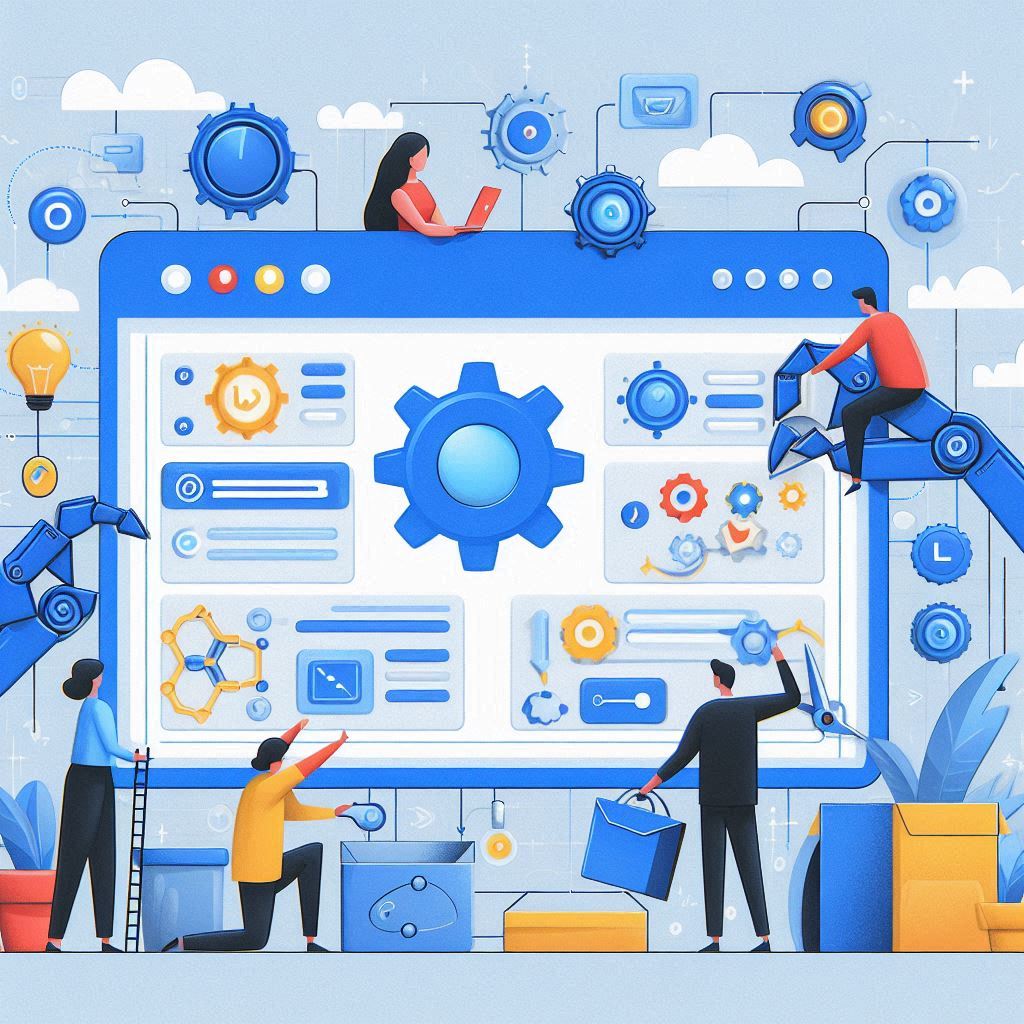Have you ever felt like there’s so much potential in your browser, but you’re not quite sure how to tap into it? Well, here’s some good news for you: meet Automa, the browser extension that opens up a world of possibilities. With Automa, you can streamline repetitive tasks, capture screenshots, scrape data, set triggers, access the marketplace, and even run multiple workflows simultaneously. It all sounds pretty exciting, right? But you might be wondering, “Can it really do all that?”. Don’t worry I’ve got you covered. Let’s dive into everything from installation to getting started with Automa.
Step 1: Installation
First things first, let’s get Automa installed. Head over to the Chrome Web Store or the Firefox Add-ons Marketplace and add Automa to your browser. It’s as simple as a few clicks, and you’re ready to dive into a world of possibilities.
Step 2: Crafting Your Workflow
Once Automa is up and running, it’s time to unleash its full potential. Start by creating your workflow. You have two options: either record your actions as you navigate the web, or manually piece together a series of tasks by connecting different blocks. Think of it like building your own digital assistant—one that’s tailored to your specific needs and preferences.
Step 3: Setting Triggers
Now that you’ve built your workflow, it’s time to set the stage for automation. Decide when you want your workflow to kick into action. Whether its triggering based on specific days, website visits, or certain events, Automa gives you the flexibility to automate tasks on your own terms.
Step 4: Data Scraping Made Easy
Say goodbye to tedious copy-and-paste routines. Automa empowers you to scrape data from websites with ease. Whether you’re extracting information for research purposes or gathering data for analysis, Automa’s got you covered. Export your findings as JSON or CSV files, or seamlessly integrate them into Google Sheets for further manipulation.
Step 5: Picture Perfect Screenshots
Need to capture a snapshot of a webpage? Automas got your back. Automate the process of taking screenshots with just a few simple commands. Whether it’s for documentation, sharing insights with colleagues, or simply capturing a moment of inspiration, Automa makes it effortless.
Step 6: Form-Filling Made Effortless
Sick of filling out the same forms over and over again? Automa to the rescue. Set up Automa to automatically fill out forms for you, saving you time and frustration. Whether it’s login forms, registration pages, or checkout screens, Automa streamlines the process so you can focus on what matters most.
Step 7: Run Multiple Workflows, Unleash Endless Possibilities
Why stop at one workflow when you can have multiple? With Automa, you can automate a series of tasks by running multiple workflows in sequence. Whether you\’re streamlining your daily workflow, optimizing your productivity, or tackling complex projects, Automa gives you the flexibility to automate to your heart\’s content.
Step 8: Explore the Marketplace
Still craving more? Dive into the Automa marketplace, where a treasure trove of pre-built workflows awaits. Discover workflows shared by other users, add them to your collection, and customize them to suit your needs. It’s like having a team of experts at your fingertips, ready to turbocharge your browsing experience.
So, what are you waiting for? Take the plunge into the world of Automa and unlock the true potential of your browser. From installation to execution, Automa empowers you to navigate the web with unparalleled efficiency and ease. Say hello to a new era of browsing—where automation reigns supreme, and the possibilities are endless.
or try out open recall as an alternative.